- Aesir
- Bank
- Battle for the Throne
- Blacklist
- Boosts
- Buildings
- Clan Stronghold
- Clans
- Clans Battle
- Competitions
- Equipment
- Gems
- Ghosts
- Global Map
- Gold
- Hero
- Influence
- Invaders and Uber Invaders
- Items
- Jarl's info
- Jarl's Palace
- Jarl's Town
- Jotunheim
- Kingdoms Battle: Fury
- Kingdoms Battle: Revenge
- Knowledge
- Linking and restoring your account
- Marches
- Materials
- Onslaughts
- Quests
- Ranking
- Recommendations for contacting support
- Resources
- Reward for Loyalty
- Runes
- Shamans
- Tasks
- The Kingdoms Battle
- The Place of Power
- Town Skins
- VIP Status
- Warriors
Skins allow you to change your Town's appearance on the Global Map, and also give you a number of bonuses that improve various stats.
To unlock a Skin, you need to fulfill certain requirements first (they differ depending on the Skin). Go to the Skins tab of the Palace, then to the All Skins section, and hit the selected Skin. The window that appears will display all the requirements for getting this Skin (for example, you need to spend a certain amount of Gold, earn Influence, etc.). As soon as you've done this, in your Mail you will receive a system message saying that you have successfully unlocked a Skin. After that, you can use and upgrade it.
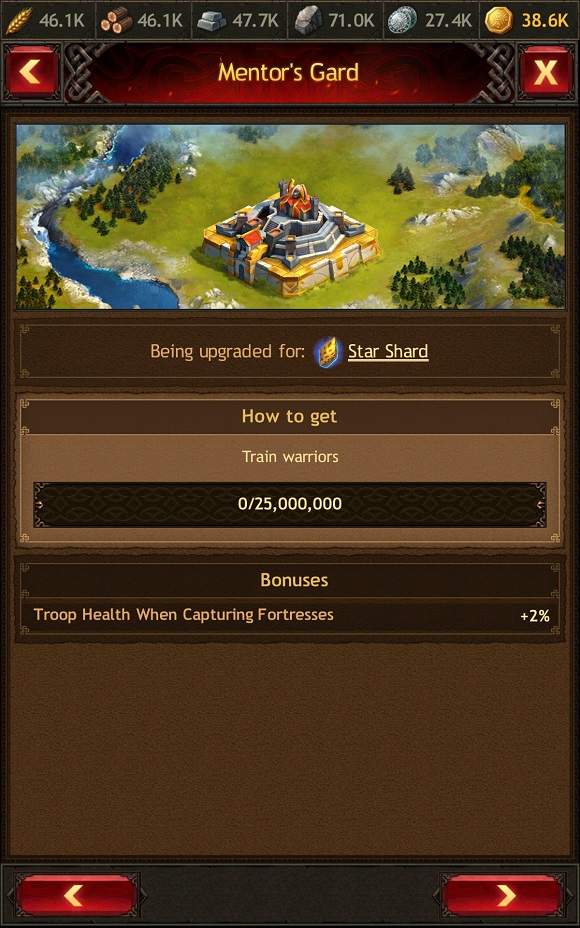
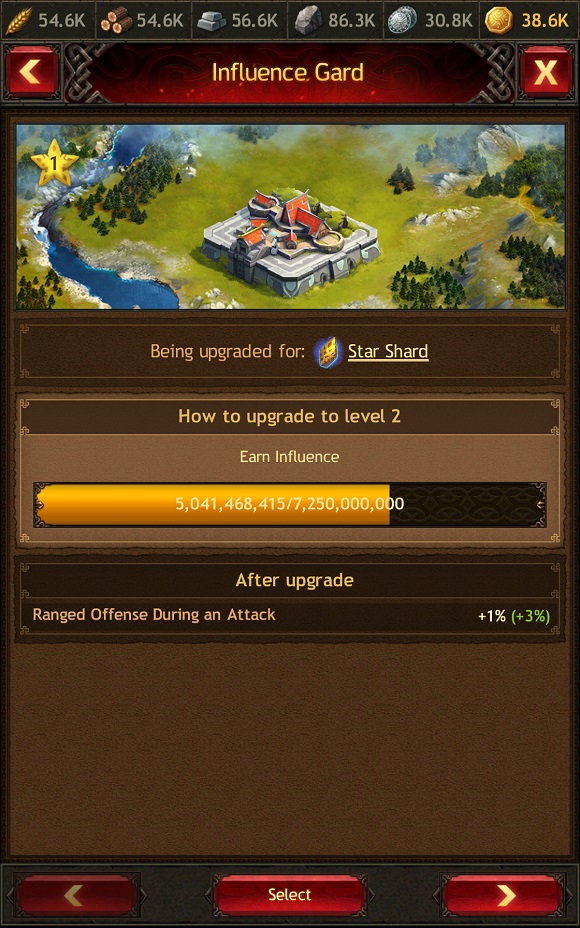
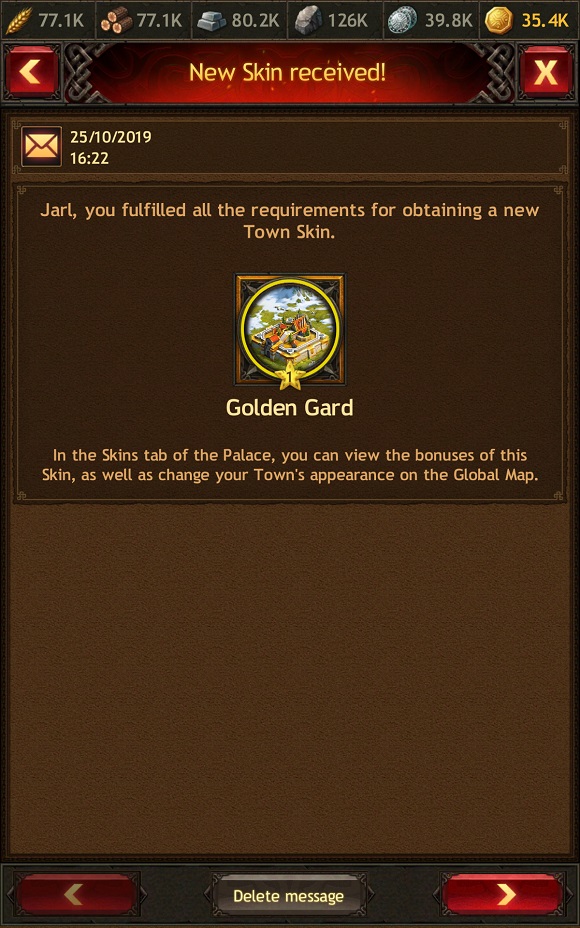
There are three types of Skins: Usual, Rare, and Legendary. They vary by icon, the Town's appearance on the Global Map, and the number and value of bonuses.
Each Skin has five levels — the higher the level, the more substantial the bonuses. When a Skin's level increases, the Town appearance given by this Skin also changes
To upgrade a Skin, you need to apply a special item — a Star Shard — in the detailed info window for that Skin. You can receive Star Shards for completing Quests and participating in Competitions, find them in Hero's Coffrets, or purchase them as part of Bank offers. The number of Star Shards you have is displayed in the Resources section of the My items tab.
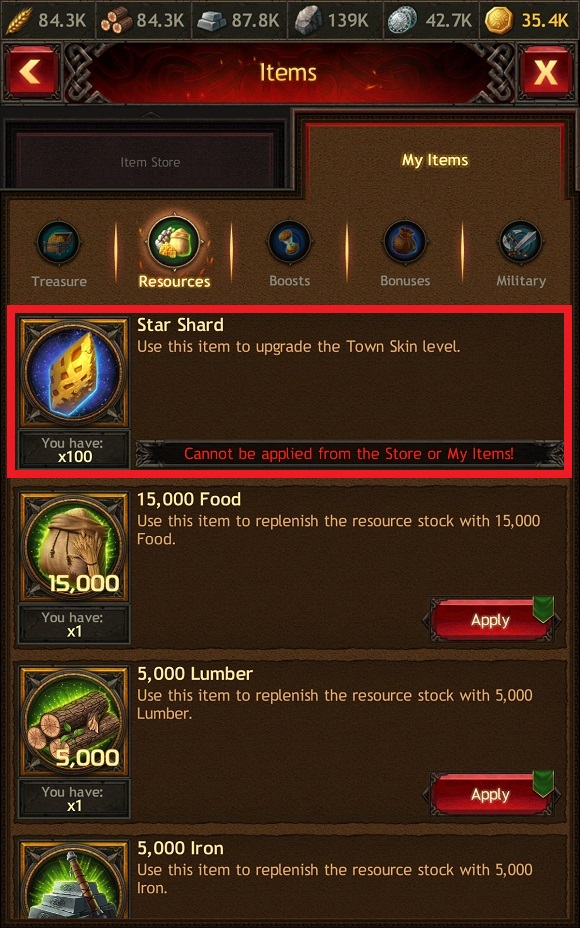
This way, first you fulfill the requirements to obtain a Skin, and then you increase its level by using Star Shard items.
The Skin upgrade process can succeed or fail. The chance of a successful level upgrade depends on the number of Star Shards you spend.
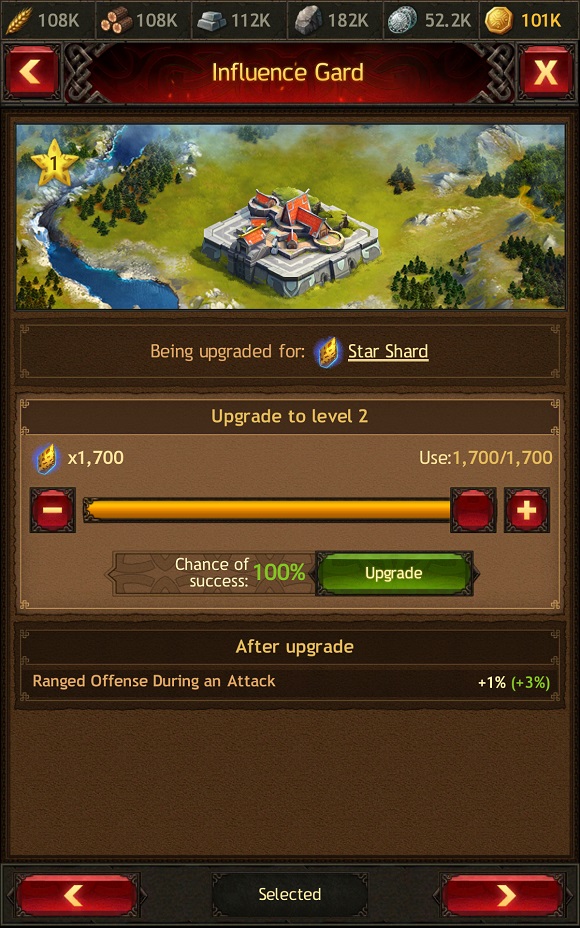
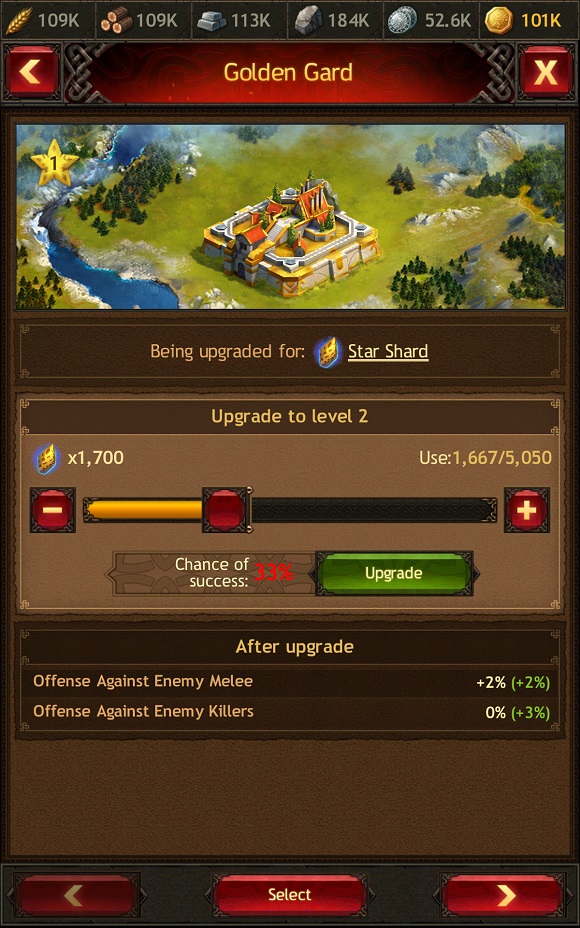
If you have enough Star Shards for a 100% chance of success and you select this option, the Skin is upgraded for certain.
If you use fewer Star Shards than required for a guaranteed upgrade (because you lack items or want to save them), then your chance of success drop and a successful outcome is not guaranteed.
If there are enough items and the 100% chance option is selected, then the value will be green. If there are fewer items and chances are lower than 100%, the value number will be red.
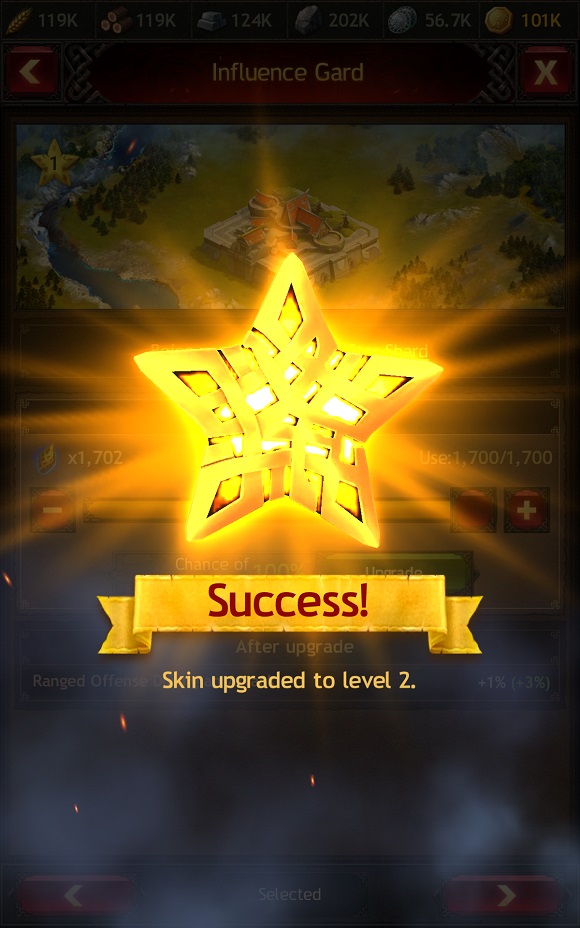
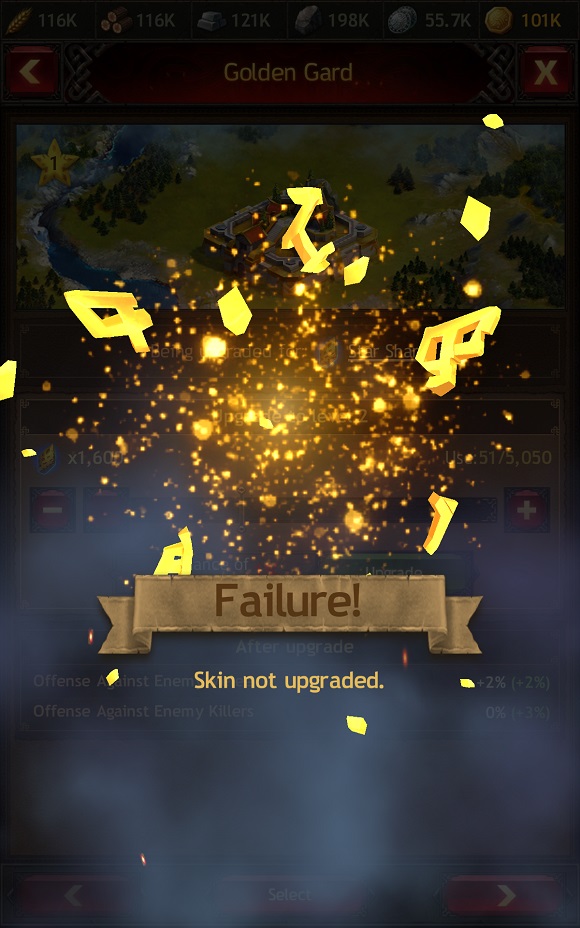
In the window, Skins are displayed in the following layout: first in the list are Skins that you have unlocked, then unavailable Skins, and then "No Skin" at the end. If you hit "No Skin," you'll restore your Town's standard appearance on the Global Map.
Each unlocked Skin constantly gives you bonuses regardless of whether the Skin is activated or not. The more Skins you have, the more bonuses you get. Please note:
- Skins do not expire
- Skin activation only changes your Town's appearance and doesn't affect bonuses
If during relocation to another Kingdom you have an active Peace Treaty, Town Skin, or Repute assigned by the Konung, they'll remain active in enemy territory as well.
You can read additional information about Skins in the Jarl's Palace section, Skins tab subsection.
Old Skins
You can use old Skins (Warrior's Fortress, Raven's Rest, The Cradle, Home of the Aesir, Bastion of the Beast, Dragon's Citadel) if you have them at your disposal, but you won't be able to get or purchase most of them anymore.
When activated, these Skins change your Town's appearance and give particular bonuses for a limited period of time.
Please note: you can receive some old Skins for various actions. You can get the Bastion of the Beast Skin for passing certain checkpoints in the Clans Battle Competition, and the special Jörmungard Skin for winning the Battle for the Throne Competition.
There are two ways to activate these Skins:
- Opening the Items window, going to the My Items tab, then to the Bonuses section.
- Opening the Boosts window, going to the Development tab, then selecting the Town Skin category.