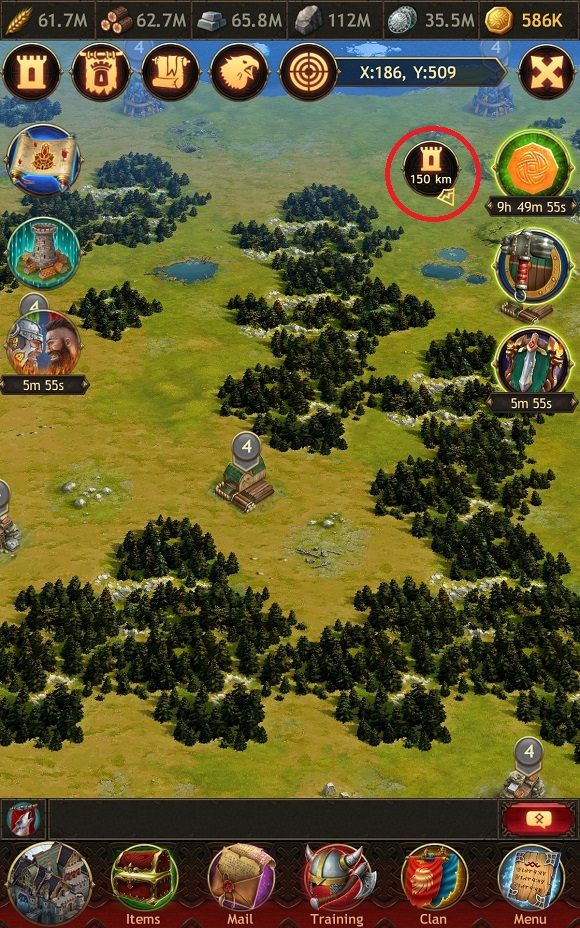- Aesir
- Bank
- Battle for the Throne
- Blacklist
- Boosts
- Buildings
- Clan Stronghold
- Clans
- Clans Battle
- Competitions
- Equipment
- Gems
- Ghosts
- Global Map
- Gold
- Hero
- Influence
- Invaders and Uber Invaders
- Items
- Jarl's info
- Jarl's Palace
- Jarl's Town
- Jotunheim
- Kingdoms Battle: Fury
- Kingdoms Battle: Revenge
- Knowledge
- Linking and restoring your account
- Marches
- Materials
- Onslaughts
- Quests
- Ranking
- Recommendations for contacting support
- Resources
- Reward for Loyalty
- Runes
- Shamans
- Tasks
- The Kingdoms Battle
- The Place of Power
- Town Skins
- VIP Status
- Warriors
Objects on the Global Map
The Global Map displays the following:
- Your Town. You send warriors to various marches from your Town. The marker above the Town displays its current level, which is equal to the level of the main building — the Palace. Your Town is marked in blue.
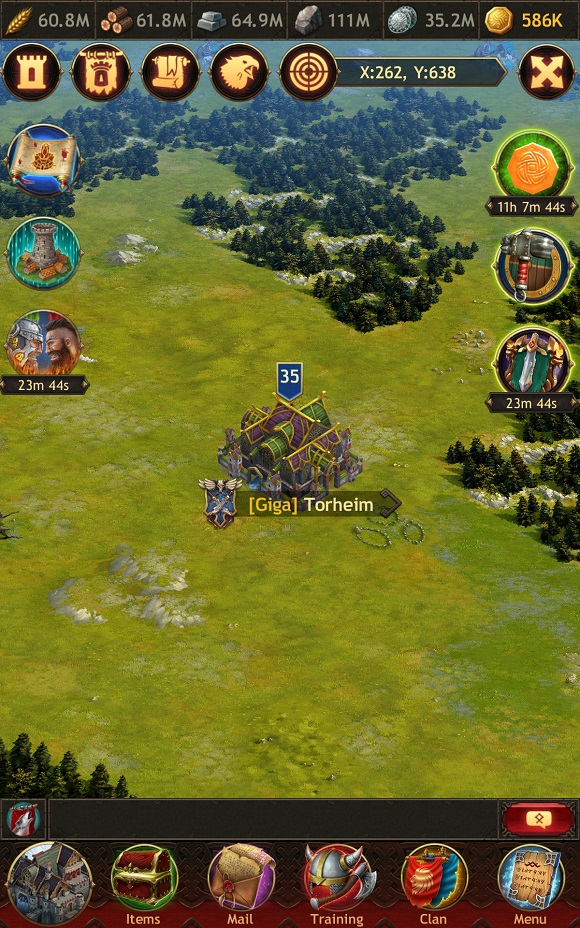
- Towns of other Jarls. You can attack, send an Onslaught, and send your scouts to other Towns. If a Town has an activated Peace Treaty, you can find out its duration by applying the Guard Payoff item. You can send reinforcements and convoys with resources to your fellow clansmen's Towns. Enemy Towns are marked in red, and clansmen's Towns in green.


- Wastelands — places where Jarls can relocate their Towns.
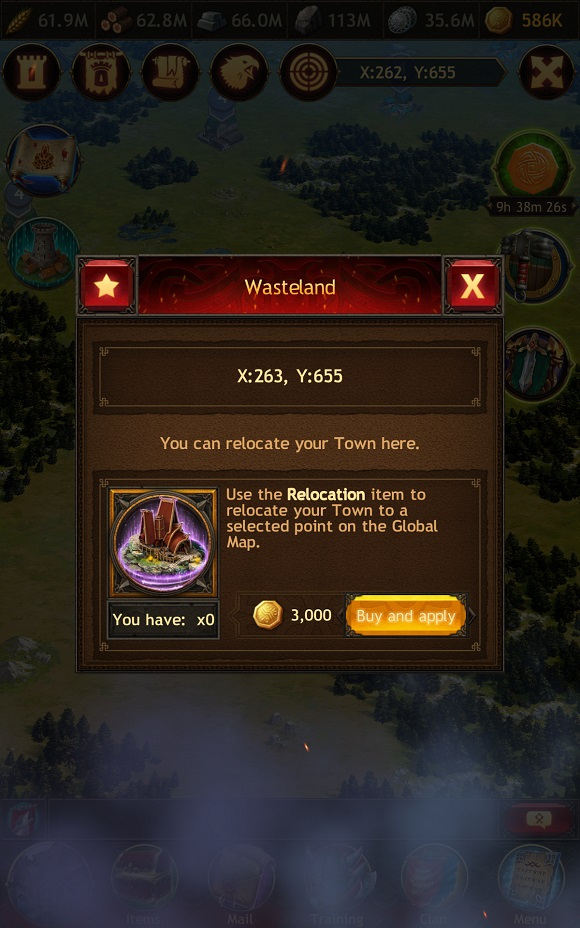
- Resource locations are locations that periodically appear on the Global Map. You can capture them and yield resources there. The marker above a location displays its level. The higher the level, the more resources are in this location and the faster the yielding process. If you send a troop to a location that's already occupied by another Jarl, your troops will fight each other. The winner will get access to the location and will be able to start yielding resources.
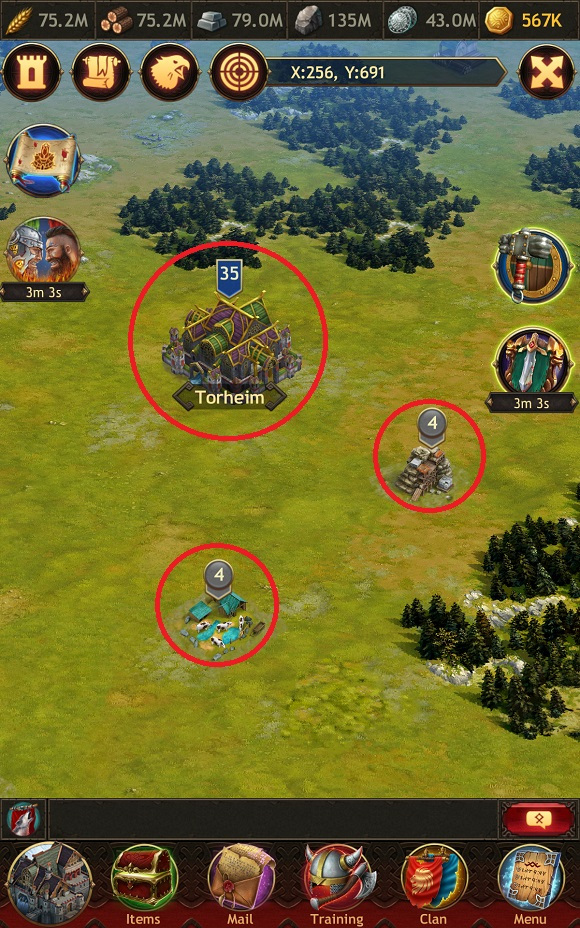
- Invaders and Uber Invaders are unique opponents that periodically appear on the Global Map. Only a Hero can attack Invaders. As a reward for attacking them, you receive resources, gems, and bonuses, as well as standard and special materials from which Hero's equipment is crafted. All Invaders are marked in red on the Global Map. You can read more about Invaders and Uber Invaders in the corresponding "How to play" section.
- Lairs of Invaders and Uber Invaders are resource locations that appear after Invaders and Uber Invaders are destroyed. When yielding resources in these places, you have a chance to get one of the Invader's materials.
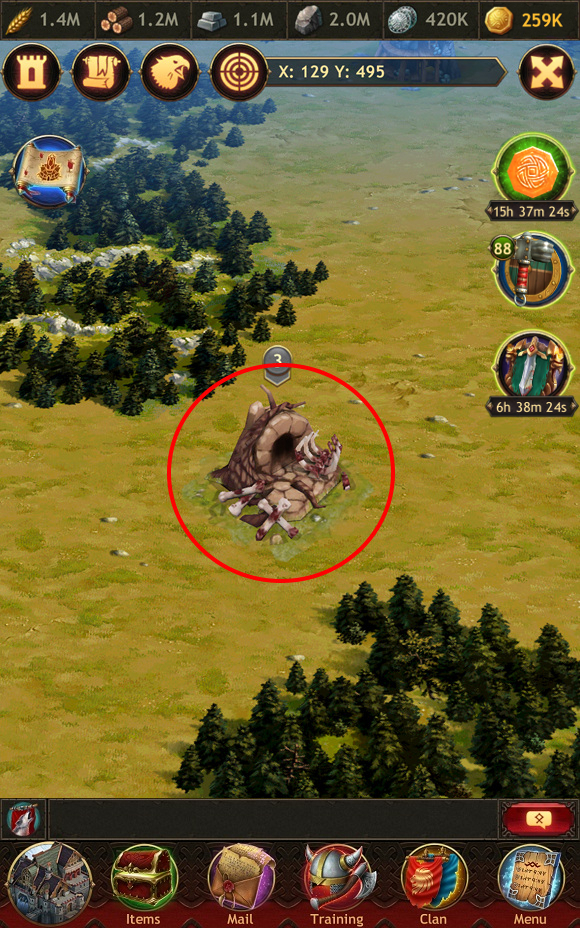
- Ghosts are mystical opponents that periodically appear on the Global Map. You can banish Ghosts with the help of a Shaman and receive valuable items, resources, and rune fragments as a reward. The Ghost's level is marked in purple on the Global Map. You can read more about Ghosts in the corresponding "How to play" section.
- Ghosts' Shelters are locations that appear on the Global Map after Ghosts are banished. They contain resources and rune fragments. The location level is equal to the level of the banished Ghost.
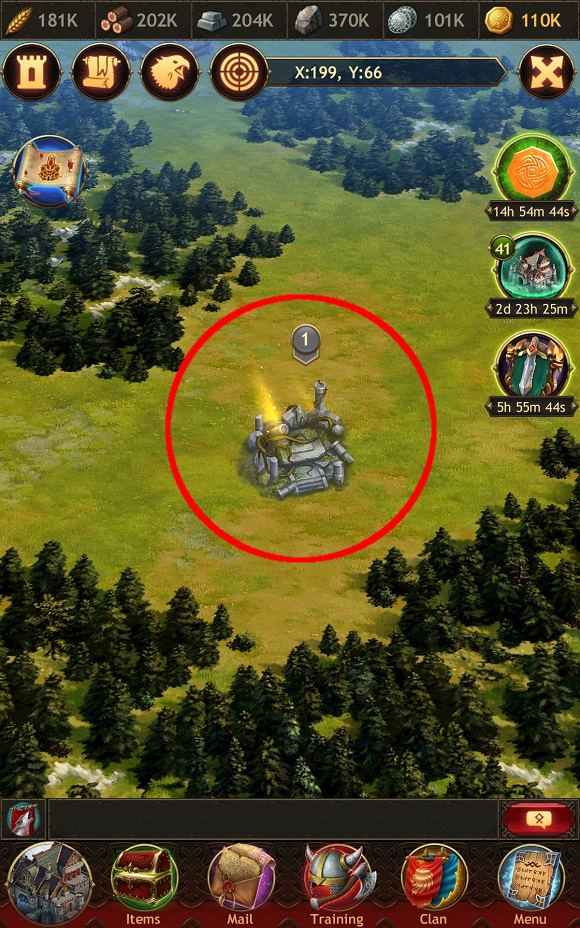
- Fortresses are special locations on the Global Map that include the Place of Power, the Throne of Jotunheim, Towers of Fury, and Clan Strongholds. When capturing and defending Fortresses, unique bonuses for offense, defense, and troop health can be applied. Capturing and holding these locations gives you special rewards. You can read detailed descriptions of Fortresses in the Place of Power, Battle for the Throne, Jotunheim, and Kingdoms Battle: Fury sections.



- Clan Strongholds are special Fortresses constructed by Clan members. In the Stronghold, you can construct special buildings, learn additional Knowledge, produce unique resources necessary for further development, and much more. The Stronghold is surrounded by the Valley of the Aesir. If Clan members place their Town on this territory, they'll receive extra bonuses. You can read more about the Clan Stronghold in the corresponding "How to play" section.
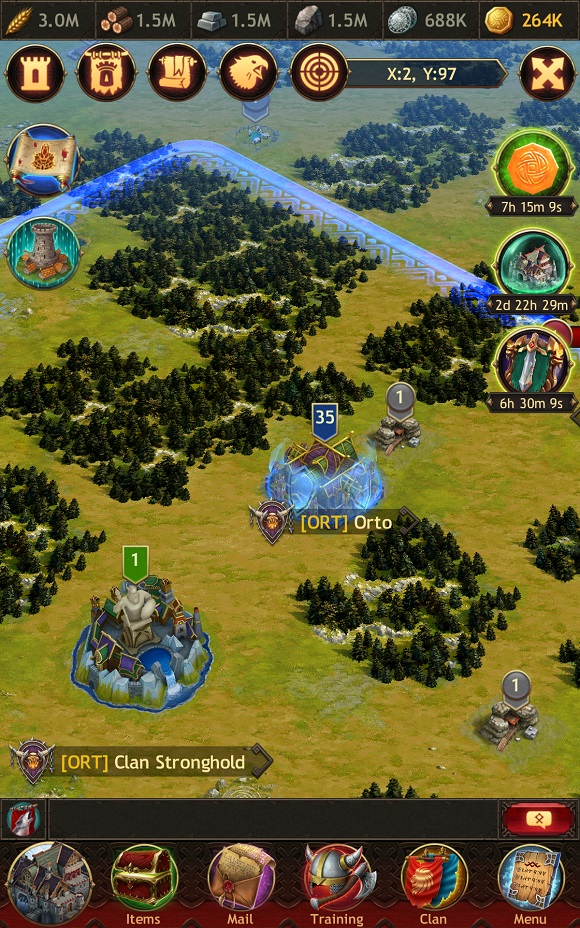
- The Millennial Forest is the territory surrounding the Place of Power Fortress. The Millennial Forest contains resource locations, level 6 Invaders, and Uber Invaders. Jarls can relocate their Town there by using various items. But you should remember that if you fail in the defense of your Town, it will be relocated from the Millennial Forest to a random point on the Global Map.

In addition to objects, the following things are also displayed on the Global Map:
- Marches — troops sent to perform an attack or espionage, reinforcements, and convoys. Warriors always choose the shortest way and march in a direct line. All marches are marked graphically on the Global Map. Your troops have the following color markers:
- Attacking troops — red
- Reinforcements — blue
- Convoys — green
- Scouts — purple
Troops of enemy Jarls marching towards your Town are also marked in red, but in a lighter shade.
Troops that have nothing to do with you are marked in gray on the Global Map.
Any Jarl can see all marches on the Global Map except espionage, but they all look like military troops (a circle of five warriors). The exceptions are marches on Invaders, Uber Invaders, and Ghosts performed by the Hero or a Shaman. The movement of a scout troop can only be seen by the Jarl who sent it.
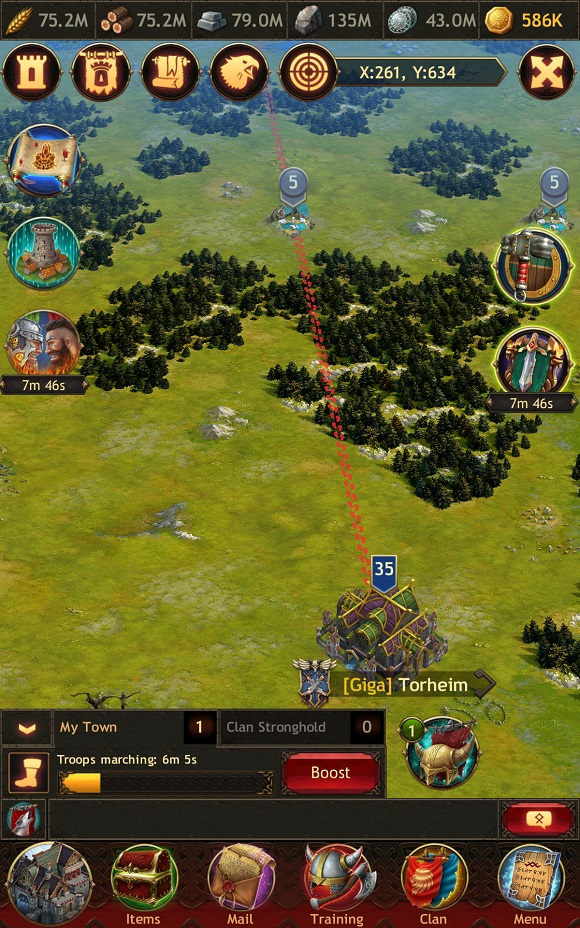
- Landmarks are special marks you leave near the objects you need. You can mark any place on the Global Map as a landmark. To do this, hit the star button in the location information window.
Please note: if a marked location moves, its landmark will remain in the same place and won't relocate along with the location.
You can view, edit, and delete landmarks at any time. To do that, go to the Global Map and hit the scroll icon at the top of the screen. The Landmarks window displays all the landmarks you have made.
You can save 25 landmarks by default. If needed, you can increase this number by purchasing the Additional Landmarks item in the Bonuses section of the Item Store.
Please note: you can send landmark coordinates to the chat. To do this, hit the "+" button in the chat (or in the personal messages window) and choose the landmark you want to share. Sent landmarks are highlighted and underlined. By hitting them, you will instantly go to the chosen location.

There is one more way to share coordinates: hit the special arrow button in the object window on the Global Map and select the necessary chat. Coordinates from Kingdoms automatically have the Kingdom number attached and coordinates from Jotunheim show the world name.
You can send location coordinates to:
- The chat of your home Kingdom and your Clan
- The chat of an enemy Kingdom where you currently are (it appears if you relocate to an enemy Kingdom during a global Competition)
During global Competitions, the Clan Chief can send location coordinates to the Chiefs Chat.
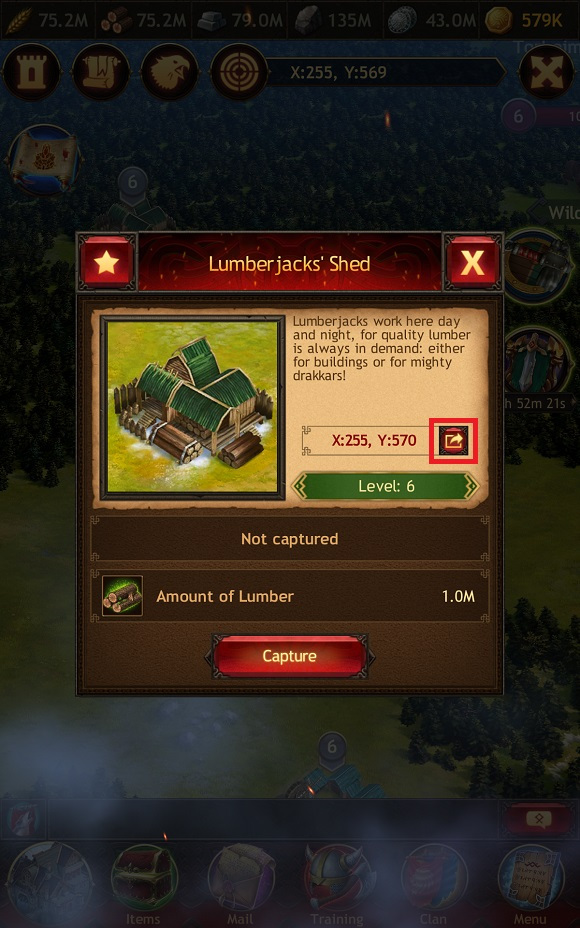
- Navigator icon — opens the Navigator tab in the Watchtower window. The Watchtower swiftly notifies you of attacks on your Town and allows you to search for objects on the Global Map.

- Moving to coordinates icon. Using the panel at the top of the screen (near the Navigator), you can go to a desired point on the Global Map by entering its coordinates. Enter the X and Y values and hit the "Go to" button.
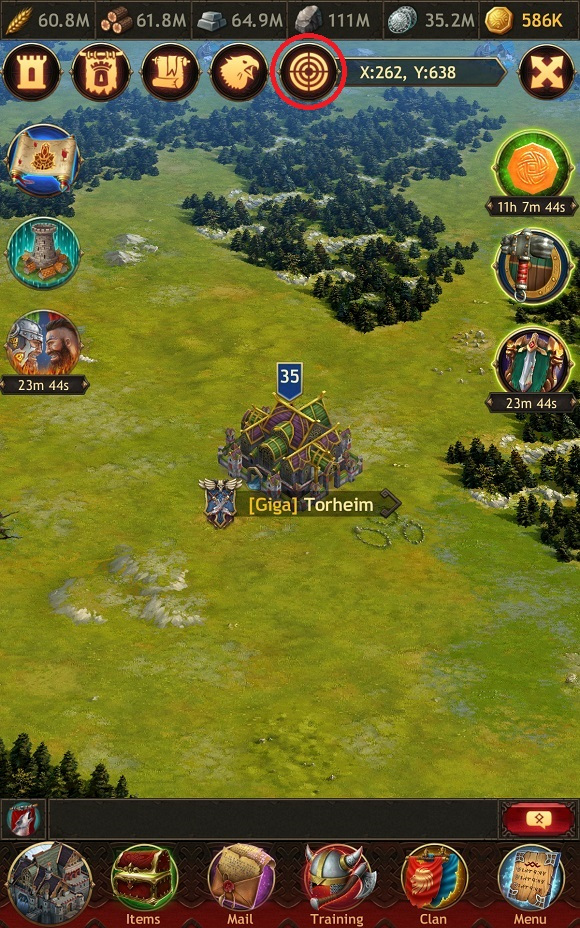
- Marches icon. If you have sent your warriors on a march, a corresponding icon appears indicating the number of active marches. Hit it to see detailed information about marches.
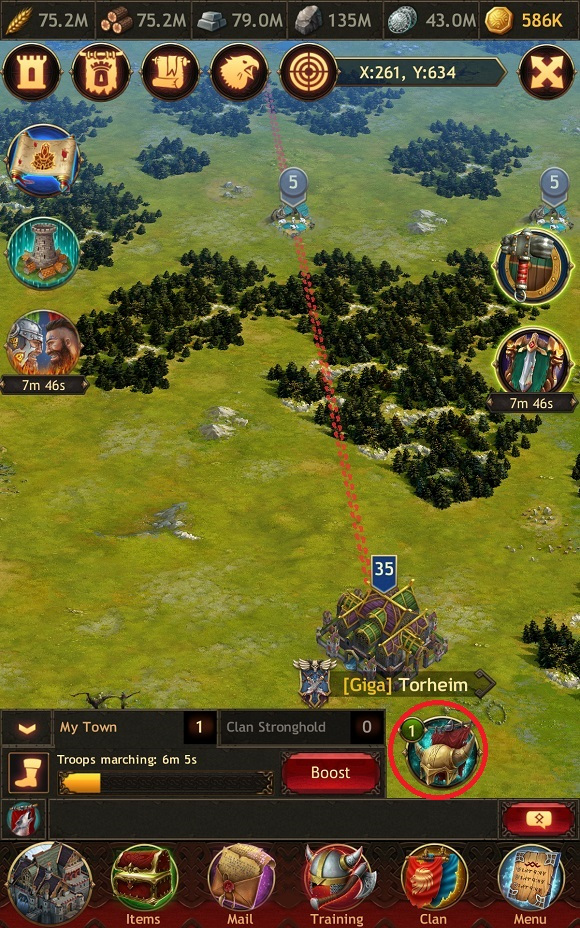
- Garrisons icon. If your troops are yielding resources in locations or you have sent them as a reinforcement to other Jarls, a corresponding icon appears indicating the number of garrisons. Hit it to see detailed information about garrisons.
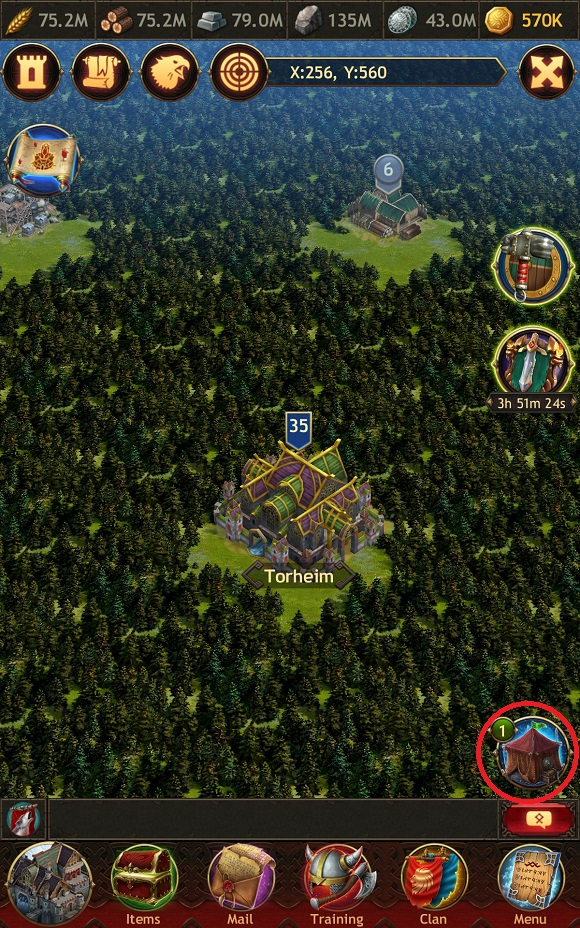
- Onslaughts icon. After an Onslaught has been organized in a Clan, all the clansmen see a corresponding icon on the Global Map (in the bottom right corner, under the Events icon) indicating the number of active Onslaughts. If only one Onslaught has been formed, hitting the icon will open a window with detailed information about this Onslaught. If several Onslaughts have been formed, a window showing the list of Onslaughts will open. The icon disappears after all the Onslaughts are finished.
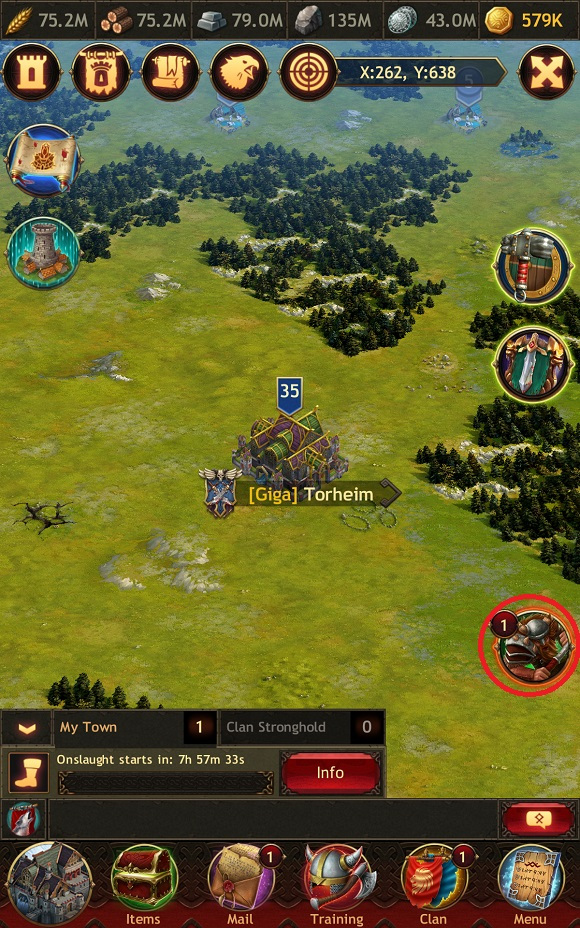
- Active global Competition icon. During global Competitions, a shortcut icon to the current Competition and the timer showing its remaining duration appears. By hitting the icon, you'll proceed to the Events window where you can see detailed information about the active global Competition.

- Jotunheim icon. During the Battle for the Throne legendary Competition, the Jotunheim icon appears. It provides a shortcut to the world of eternal ice.
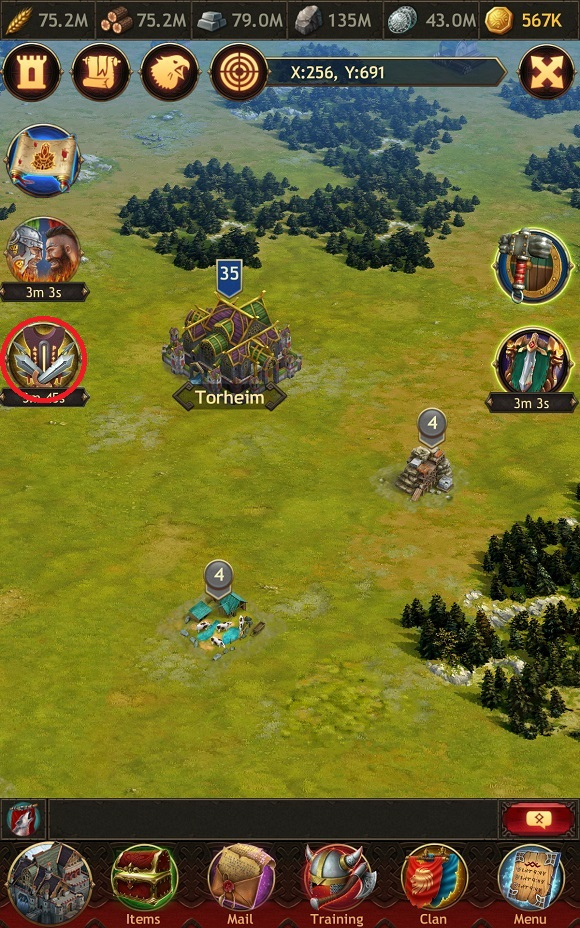
- Kingdoms Map icon. To see all Kingdoms, hit this icon and open the Kingdoms Map. It displays the following information:
- Names and numbers of Kingdoms
- Number of Jarls in Kingdoms
- Konung names
- Names and Shields of ruling Clans
- A message about the ability to permanently move your Town using the Drakkar item
You can find the Kingdom you need by its number in the special search window. You can view the Global Map of any Kingdom.
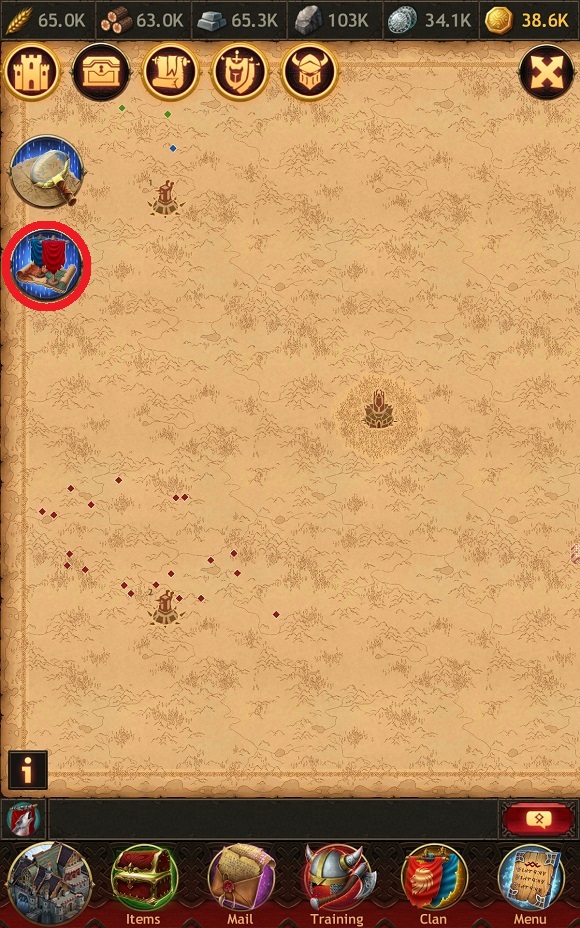
- Mini-map icon. Hit it to open a special mode of the Global Map that displays all important objects.

The mini-map displays:
- Fortresses — Place of Power, Towers of Fury, Throne of Jotunheim.
- Locations — resource location zones on the Global Map.
- Landmarks — special marks that you place on the Global Map.
- Clanmates — Towns of Jarls from your Clan.
- Enemies — Towns of enemy Jarls (only during the Clans Battle Competition).
- Monsters — special Invaders and Ghosts in Jotunheim.
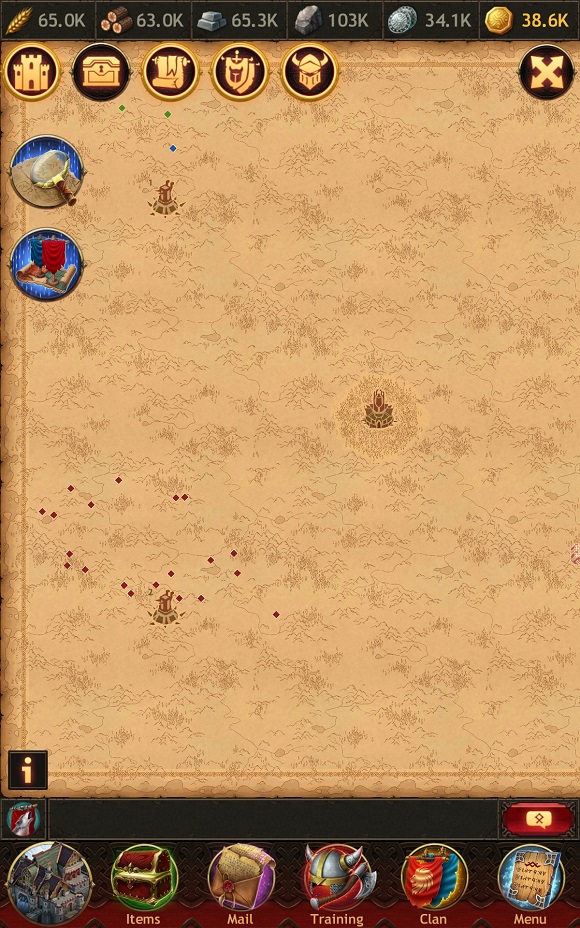
The mini-map also displays your Town and the Clan Stronghold if you are in your home Kingdom.
Use filters to configure the objects displayed on the mini-map. You can apply several filters at once.
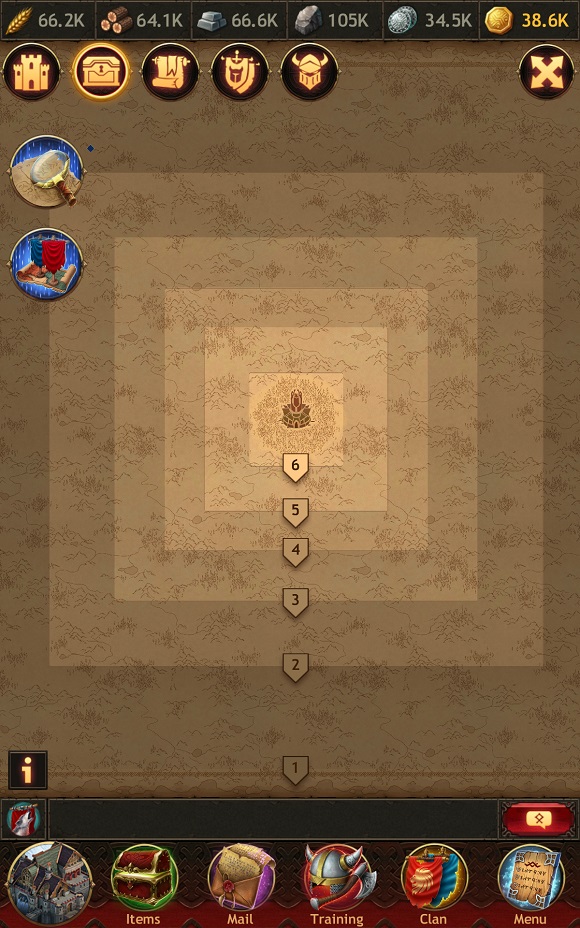
If you hit an object on the mini-map, the Global Map will open, and you will proceed to the point at the corresponding coordinates.
The mini-map refreshes when opened, but no more than once a minute.
Please note: the mini-map icon is displayed only when you are looking at the Kingdom where your Town is located.
- Help clanmates icon. When you join a Clan, you can speed up some processes in your allies' Towns. To do that, you need to hit the corresponding icon on the Town or Global Map screen. Please note: with a single hit on this icon you can simultaneously help all clanmates who have requested help.
On the Global Map, an icon for helping clanmates is displayed if there are no active Onslaughts or marches and your Town is not located in Jotunheim.
Every time you help, you will earn 10 Prowess Points and 10 Loyalty Points (they will be useful in the Clan Store) and will speed up the process by 1 minute or 1% (the higher value is selected automatically). You can receive a maximum 1,000 points in a day this way.

- Other elements in the Global Map window. In the upper part of the screen is the resources panel, on the right is the amount of Gold you have, and a bit lower are shortcut icons to lucrative offers, boosts, and the Events window.

If you move away from your Town when searching for your target, the "Return home" icon appears on the Global Map, indicating the direction and distance to your Town. By hitting this icon, you can quickly return to your Town.