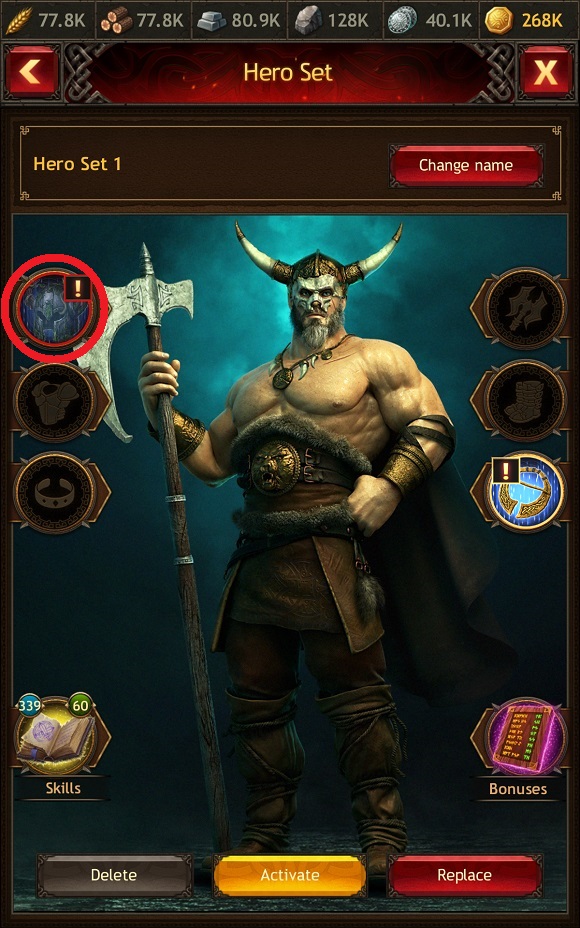- Aesir
- Bank
- Battle for the Throne
- Blacklist
- Boosts
- Buildings
- Clan Stronghold
- Clans
- Clans Battle
- Competitions
- Equipment
- Gems
- Ghosts
- Global Map
- Gold
- Hero
- Influence
- Invaders and Uber Invaders
- Items
- Jarl's info
- Jarl's Palace
- Jarl's Town
- Jotunheim
- Kingdoms Battle: Fury
- Kingdoms Battle: Revenge
- Knowledge
- Linking and restoring your account
- Marches
- Materials
- Onslaughts
- Quests
- Ranking
- Recommendations for contacting support
- Resources
- Reward for Loyalty
- Runes
- Shamans
- Tasks
- The Kingdoms Battle
- The Place of Power
- Town Skins
- VIP Status
- Warriors
Hero Sets
A Set is a certain selection of Hero's Skills and equipment. Create Sets with combinations you need so you can quickly switch between them.
It's useful to have several Sets at once to increase Hero's stats in various situations: when defending your Town, attacking Invaders, in an Onslaught, etc. If you plan to send warriors to a resource location, activate the economic Set. If enemy troops are approaching, switch to the military Set.
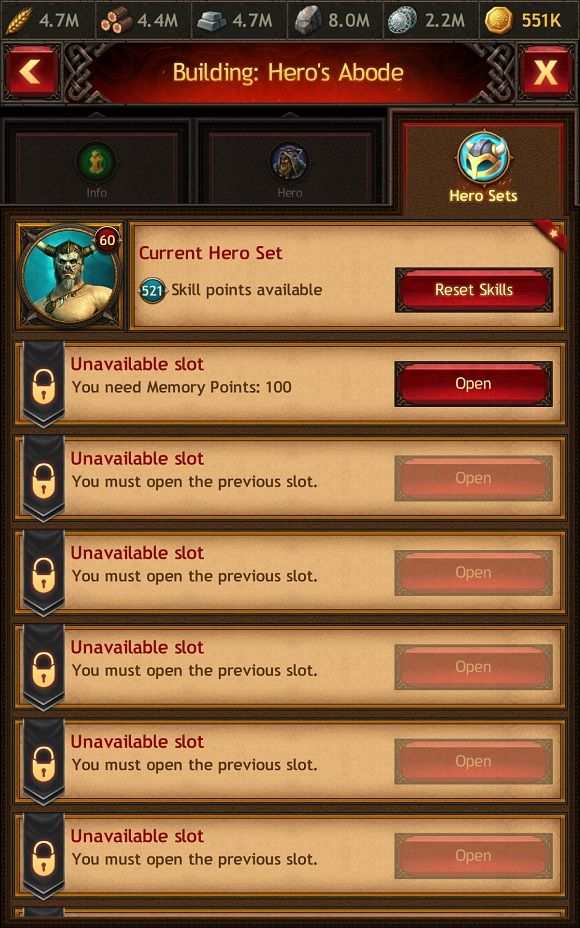
Managing Hero's Sets
To create a Set, go to the Hero's Sets tab in the Hero's Abode and unlock a save slot.
To do that, you'll need Memory Points. You can purchase them in the Item Store for Gold or as part of Bank offers. You can also receive Memory Points as a reward for passing checkpoints in the Kingdoms Battle global Competition.

Please note: you can only unlock slots one by one. For example, slot 7 will become available if you unlock the previous 6 slots. In addition, you need more Memory Points for each subsequent slot than for the previous ones. There are a total of 20 slots available for saving Sets.
After unlocking a slot, go to the Hero's Skills tab and distribute the Skill points in all categories: Main, Against Invaders, and Special (unlocks after level 61). You can get Skill points by increasing the Hero's level and upgrading the Hero's Abode to level 21, 26, 31, and levels 32–35.
Then put on the equipment that increases the stats that are important for you in the Hero tab. To save the current combination of equipment and Hero's Skills, select an available slot and hit the "Save Set" button. Enter the Set name in the window that appears.
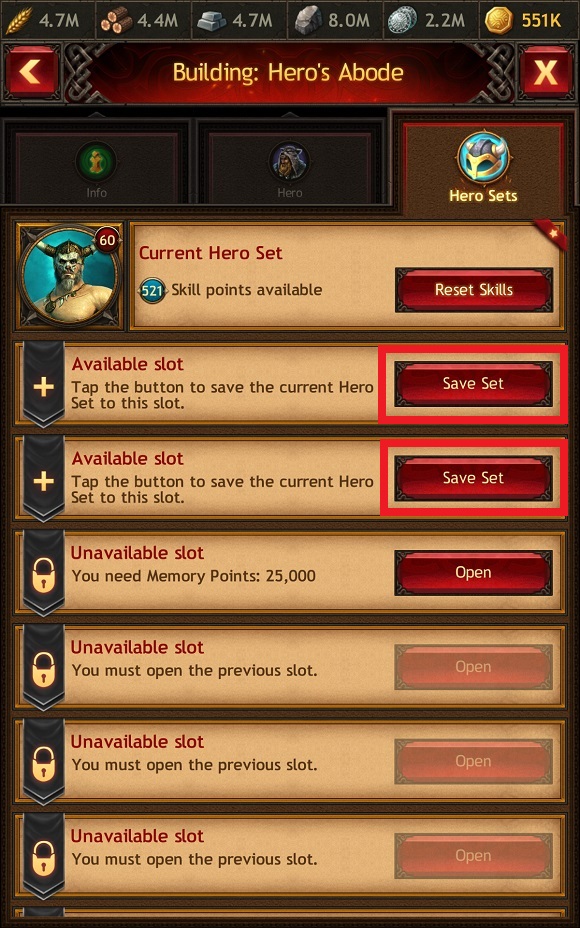
To activate a Set, you will need the Hero Set activation item. You can purchase it in the Item Store and as part of Bank offers, as well as receive it for passing checkpoints in the Kingdoms Battle global Competition. To apply a Set, hit the "Activate" button. Remember: you cannot activate a Set that is identical to the current Set. If the Hero is on a march, Set activation is also unavailable.
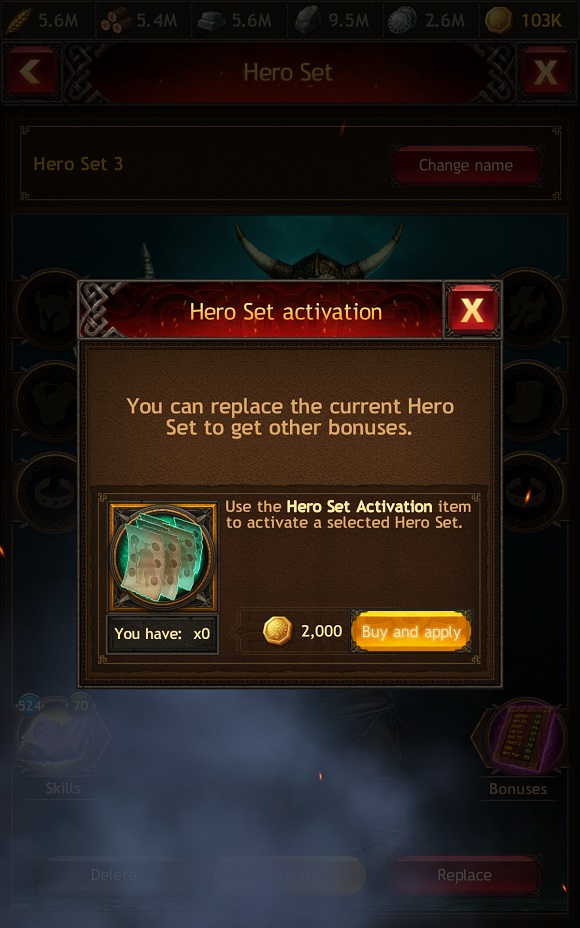
The Sets window displays the Hero's Skills, equipment the Hero is currently wearing, and the Hero's stats. There is also a Bonuses icon, which you can hit to view the current bonuses and Set bonuses. Comparing the stats will help you judge which Set will be most useful for you.
Please note: if a Set's bonuses are better than your current bonuses, the difference in values will be shown in green inside brackets. If a Set's bonuses are worse, the difference in values will be shown in red.

To clear a slot for a new Set, hit the "Delete" button. Please note: you'll delete only the saved configuration of Hero's equipment and Skills, the equipment itself and upgraded Skills will remain at your disposal.
Use the "Replace" button to make changes to a Hero's Set, if for example, you need to change one piece of equipment to another with higher stats or to add recently upgraded Skills to the Set.
So, in the Hero's Sets tab, you can see saved Sets, unlock new slots using Memory Points, and delete, activate or replace the Sets you have, as well as distribute Skill points in the Hero's Skills tab.
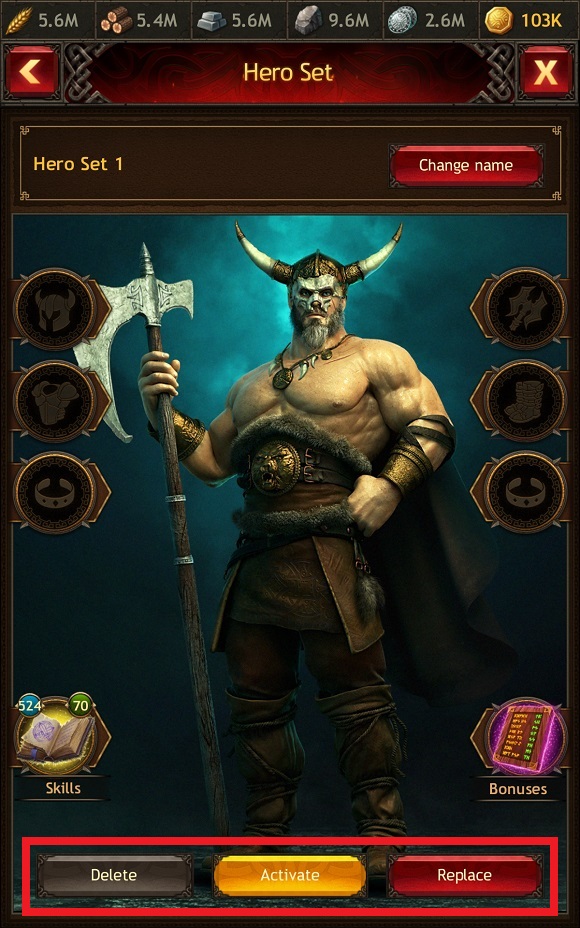
You can reset Hero's Skill points and redistribute them by using the Second Chance item. You can apply it in two ways:
- Open the Hero's Skills tab in the Hero's Abode and hit the "Reset Skills" button.
- Open the Items window, go to the My Items tab, and then to the Bonuses section.
You can purchase the Second Chance item in the Item Store for Gold, in the Clan Store for Loyalty Points or as part of Bank offers. You can also get this item by attacking Uber Invaders.
The icons in the Sets window
The icons in the Sets window are special markers that warn you when the equipment saved in a Set has been changed or is not in the Inventory.
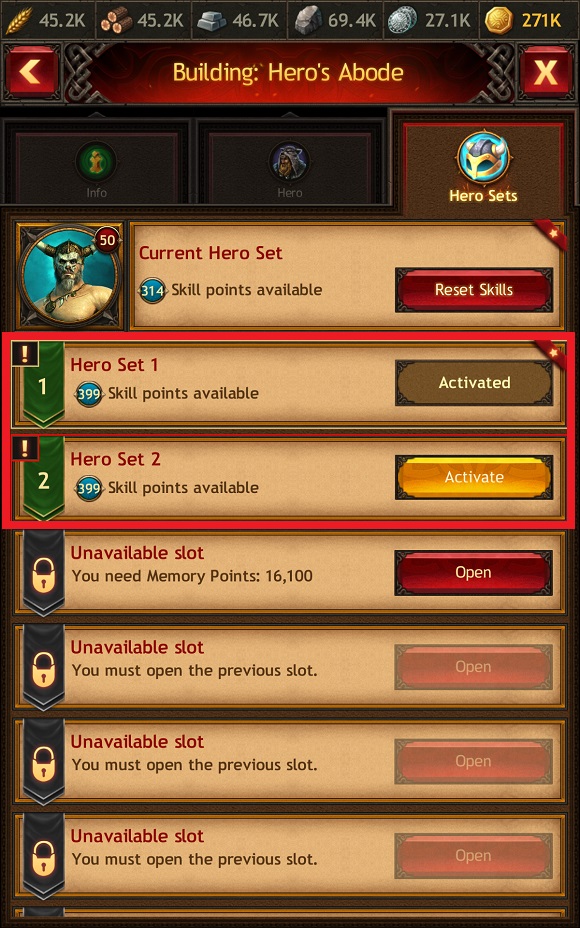
If a piece of equipment has been changed somehow, for example, inlaid with new gems, then this slot and piece of equipment will be marked with a yellow border with an exclamation mark.

If a piece of equipment has been deleted, then, along with its slot, it will be marked with a red border with an exclamation mark.