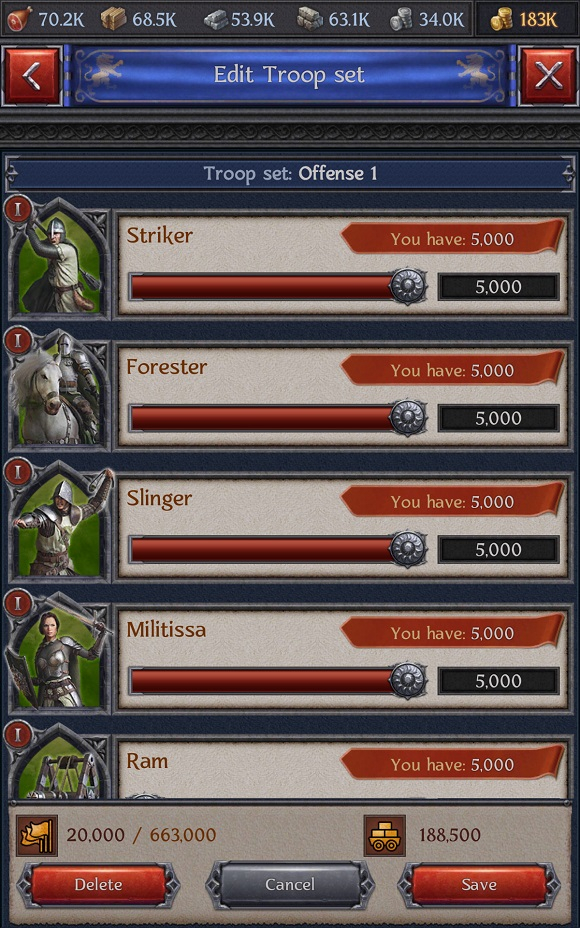- Achievements
- Alpha Assailants
- Apostates and Apostate Masters
- Assailant and Assailant's Camp
- Bank
- Battle for Avalon
- Battle on the Isles
- Blacklist
- Buildings
- Cardinals
- Conquest of the Dominion
- Crafting
- Dominion
- Dominion Ruins
- Errands
- Eternal Stronghold
- Gold
- Hero
- Hero’s Profiles
- Hero’s Skills
- Inquisitors
- Items
- Jewels
- Kingdom
- Kingdoms War
- Kingdoms War: Rebellion
- Kingdoms War: Retribution
- Linking and restoring your account
- Lord information
- Lord's Palace
- Marches
- Materials
- Order Citadel
- Orders
- Orders War
- Player’s Town
- Power
- Quests
- Raids
- Rankings
- Resources
- Runes
- Seasons
- Studies
- Tournaments
- Townscapes
- Troops
- Update
- VIP status
Troop sets
A Troop set is a saved template for forming a troop. By using Troop sets, you can assign warriors for certain types of marches in advance and save yourself time.
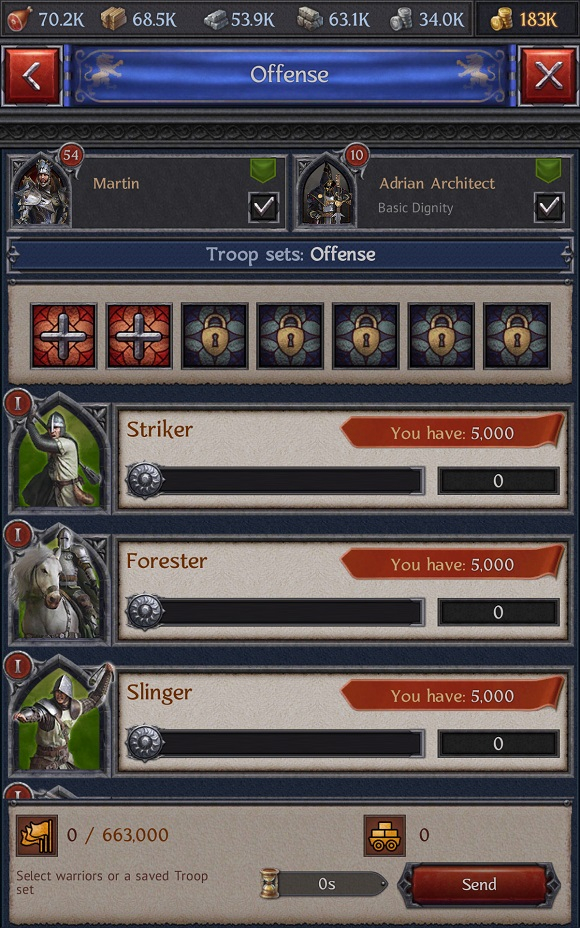
You can save the type, tier, and number of warriors in a Troop set. The maximum number of warriors in a troop is determined by the bonuses that are active at the moment you save the set, such as those from Boosts, Studies, Hero's Skills and Inquisitor's Doctrines, their equipment, and VIP status.
There are the following categories of Troop sets:
- Offense
- Raid
- Raid on a Town
- Espionage
- Reinforcements
Each category has seven slots: two of them are available initially, and the others must be unlocked. To do so, you need a special item – Commander's Behest. If you unlock a slot in one category, it will become available in the other categories. For example, if you unlock the third slot in the Offense category, the same slot will be unlocked in the Raid, Raid on a Town, and all other categories.
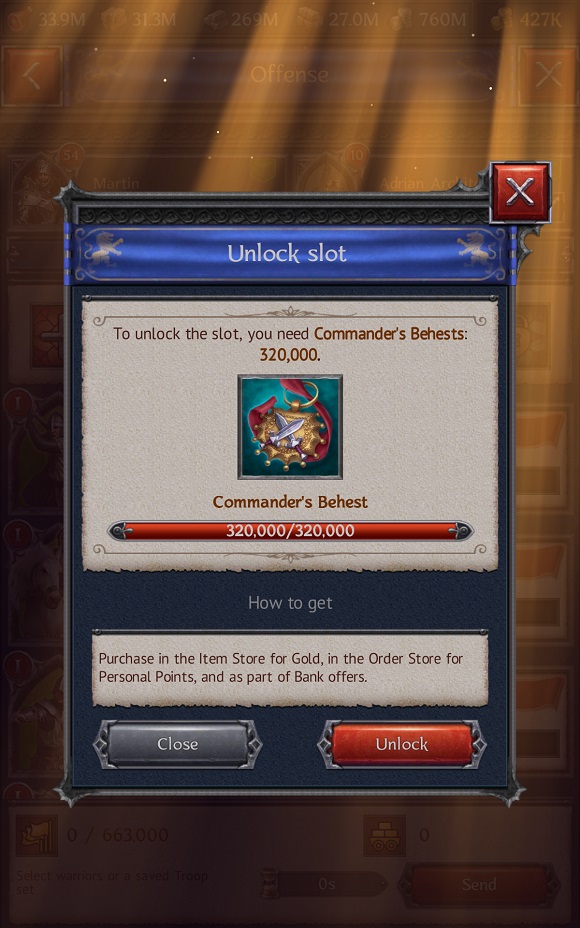
You can purchase Commander's Behest in the Item Store for Gold, in the Order Store for Personal Points, and as part of Bank offers.
Creating a Troop set
To create a Troop set, go to the Council Hall, open the "In the Town" tab, then the "Troop sets" tab. Hit any empty slot (displaying a plus sign) and select the required warriors. Then hit the "Save" button.
After that, you need to assign the icon for the Troop set: this will help you to navigate through the list of saved Troop sets. For example, if you create a Troop set consisting of siege units only, you can select the Trebuchet icon. To finish Troop set creation, hit the "Save set" button.
You can also create a Troop set in the window for forming a troop.
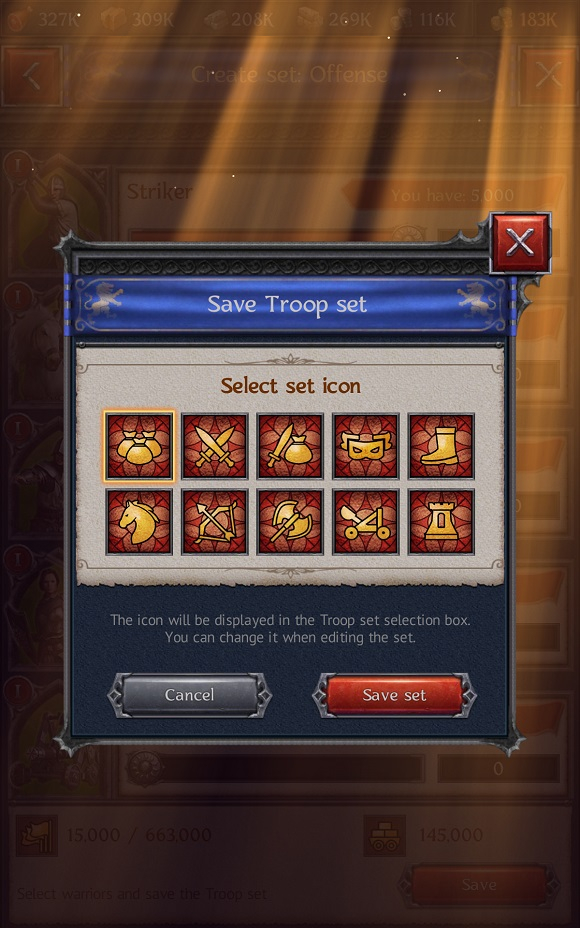
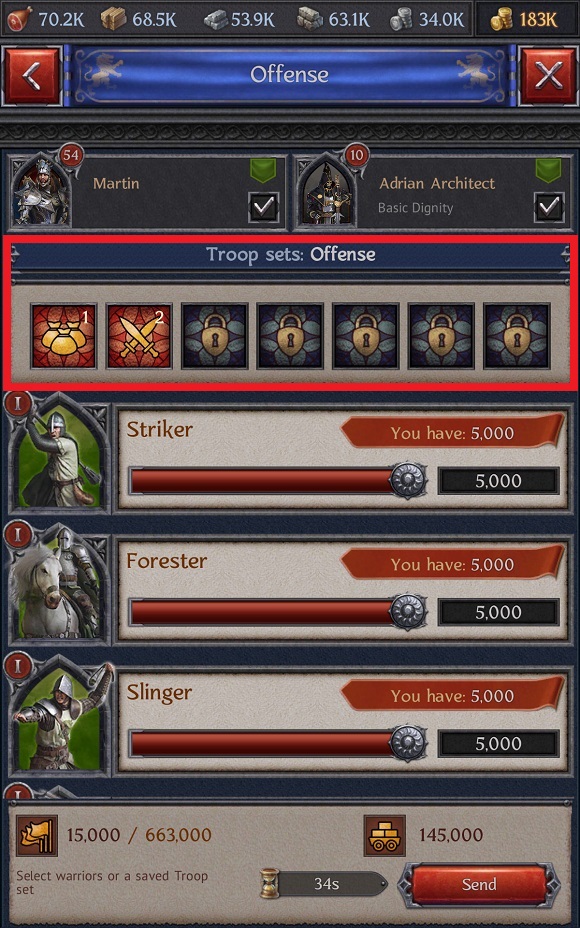
Please note: sets in the Espionage category can only contain scouts. If you don't have these warriors, you will not be able to create a set in this category.
Using Troop sets
To use Troop sets, open the window for forming a troop, then select a certain set. The warriors saved in it will be automatically added in the numbers you specified. After that, you will be able to send the troops on the march.
In the window for forming a troop, you can view Troop sets of the category corresponding to the action you want to perform. That is, if you select an enemy Town on the Kingdom map and hit the "Raid" button, you will see the saved sets from the Raid category in the next window.
If you no longer have warriors that were included in a Troop set, you will see a special warning on the icon of this set. You won't be able to use this set until you have the required number of warriors.
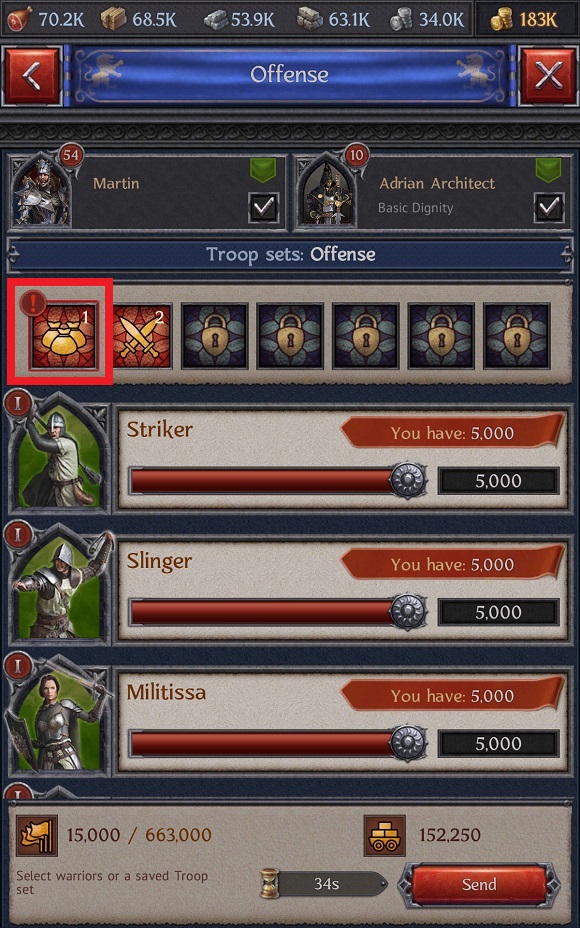
In the window for forming a troop, please note the icons of the Hero and the Inquisitor. Tap and hold the Hero's icon to open the Hero's Profiles tab in the Manor. You can activate the required set here. Tap and hold the Inquisitor's icon to open the Inquisitors tab in the Hall of Justice. You can select the required Inquisitor here.
Editing Troop sets
You can edit and delete Troop sets. To edit a set, go to the Council Hall, select the "In the Town" tab, and find the "Troop sets" section. Hit the required set. In the window that opens, you can change the number of already selected warriors or add new ones.
Remember: you can only add warriors to a Troop set if they match the set category and are at your command.
After you have finished distributing warriors, hit the "Save" button to save the Troop set. If you want to cancel the changes, hit the "Cancel" button. If you need to delete a Troop set, hit the "Delete" button.